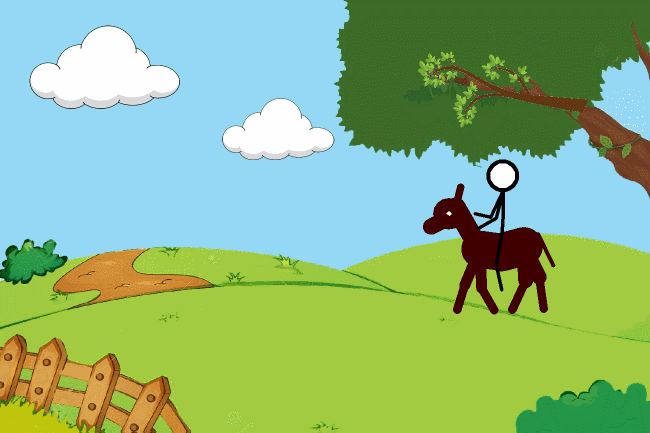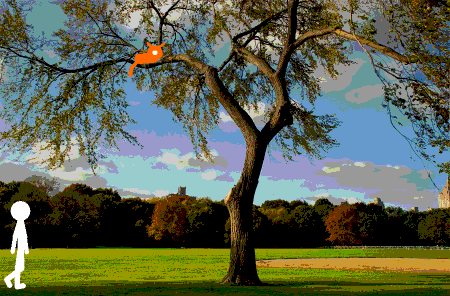Principles of Animation
Principles of Animation Story Boarding
Story BoardingPivot Animator
Pre-requisite Reading
Principles of Animation
Story Boarding
Website
Pivot Animator Website
Tutorials
Animator vs. Animation (original)
Pivot Dojo Channel
Walk Cycle
Run Cycle
Pivot Tutorial 1 - Effects
Pivot Tutorial - Ice
Thanos Effect
Pivot Tips and Tricks
- Press [ENTER] or [SPACE] to add new slides
- Create a background in Adobe Photoshop, then import it into the program by going File| Load Background.
- Import other people/objects/animals by going to File| Load Figure Type.
- Create your own figure by going to File| Create Figure Type.e
- Move the whole figure around by clicking the orange circle, or different parts by moving the red circles
- Save your animation as an animated GIF by going to File | Save Animation and select GIF from the drop-down menu.
WikiHow - Animate with Pivot Stick
Large Database of Quality Sticks Select the STKS tab.
Project
This project is courtesy of Donna MacDougall, Glebe Collegiate Institute
In this project, you will be creating your own movie with Pivot Stick Figure that contains all of the following elements:
- At least 750 slides (minimum of 45 seconds in length) @ 12 frames per section
- Animation dimensions 1000 X 800
- Minimum two characters - extra characters can be found in my handout directory
- Minimum one object / sprite - save as gif
- A background - save as jpeg
Possible Ideas For Scenes:
- Fight scene or Dance scene
- People walking along the road with a dog
- Animals in the zoo
- People playing basketball or other sports
Sample Assignments: